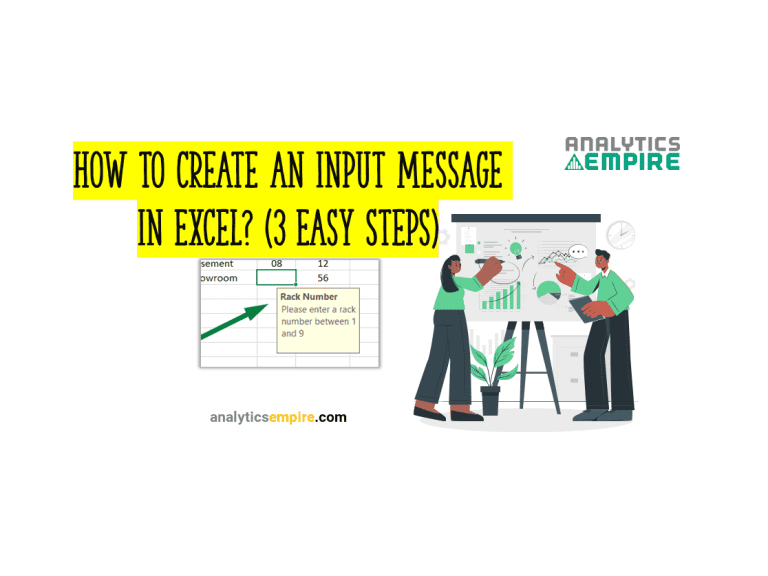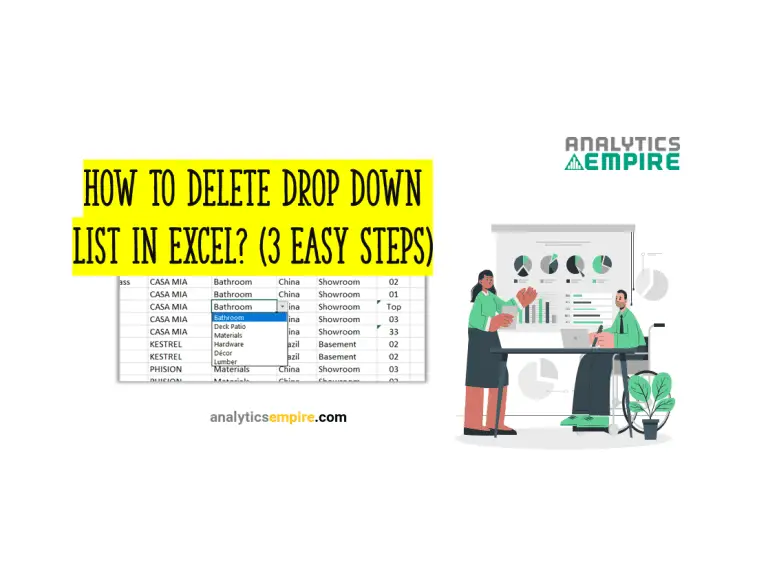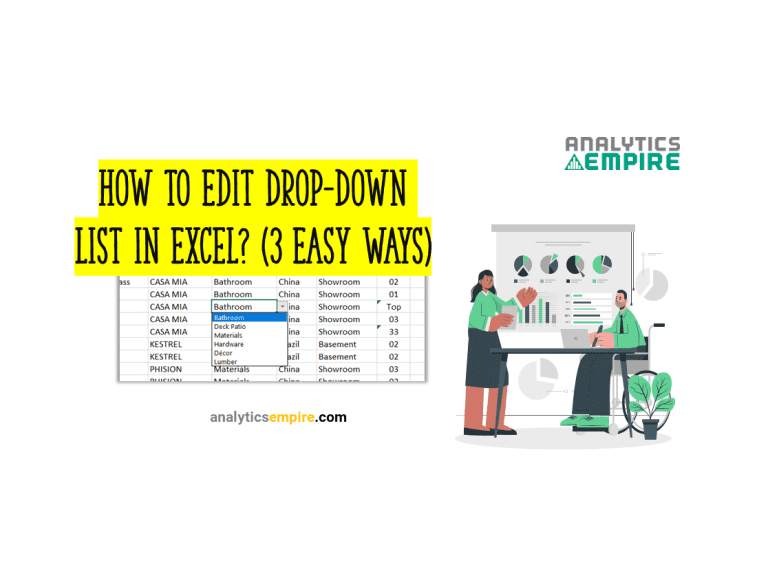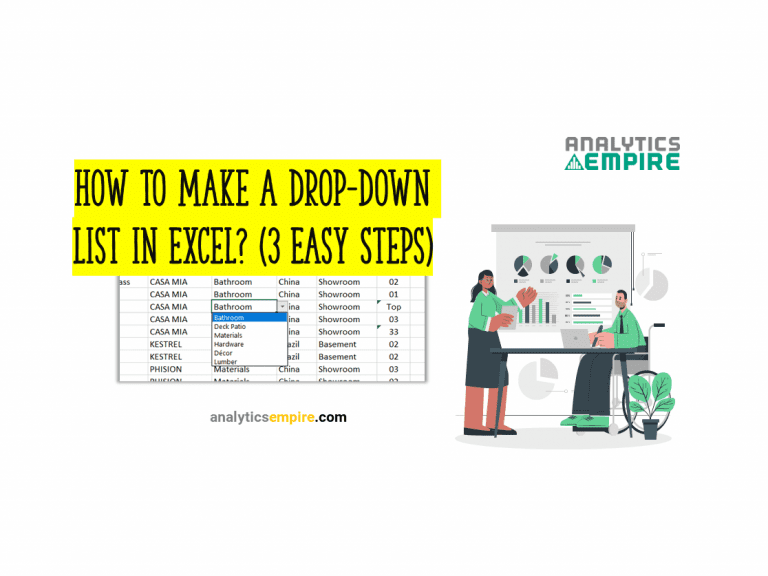How to Show Gridlines in Excel (With 3 Shortcuts)
Sometimes, it’s hard to recognize the contents in the cells without gridlines. Gridlines separate the cells’ contents to understand these better and make them more readable. So, you might need to know how to show gridlines in Excel. We can show gridlines in Excel from two places: the view ribbon and the page layout ribbon….