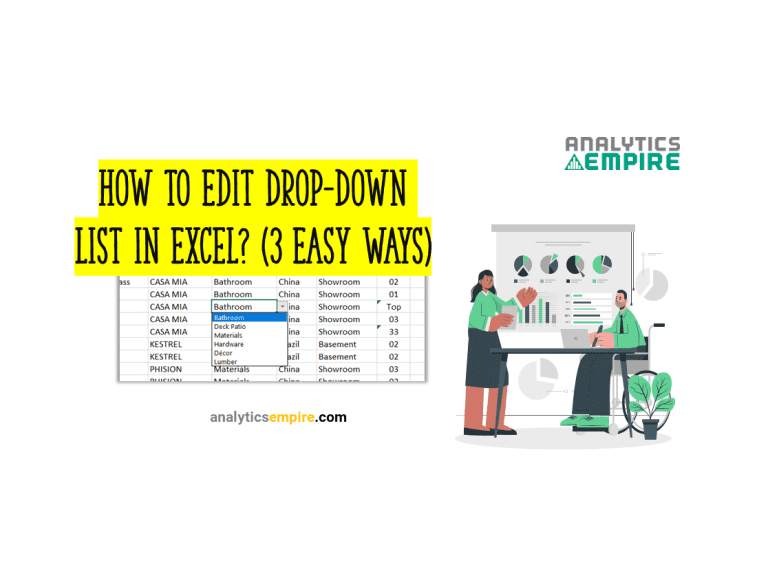Hide Gridlines in Google Sheets (Within 2 Clicks)
Gridlines are borders that help us identify the contents in different cells or columns. We can apply borders, but the worksheets’ gridlines make it easier.
We can remove or hide gridlines in google sheets in the graphs. Even we can hide the gridlines in google sheets from mobile as well.
Let’s go through all the methods and options.
Hide Gridlines in Google Sheets
Hiding gridlines in google sheets is as easy as showing gridlines. We can disappear the gridlines within just a few clicks.
For now, let’s see how to remove gridlines in google sheets.
Click on the ‘View’ ribbon > Move your mouse cursor to the ‘Show’ option > Unmark or Untick the “Gridlines” option. That’s it.
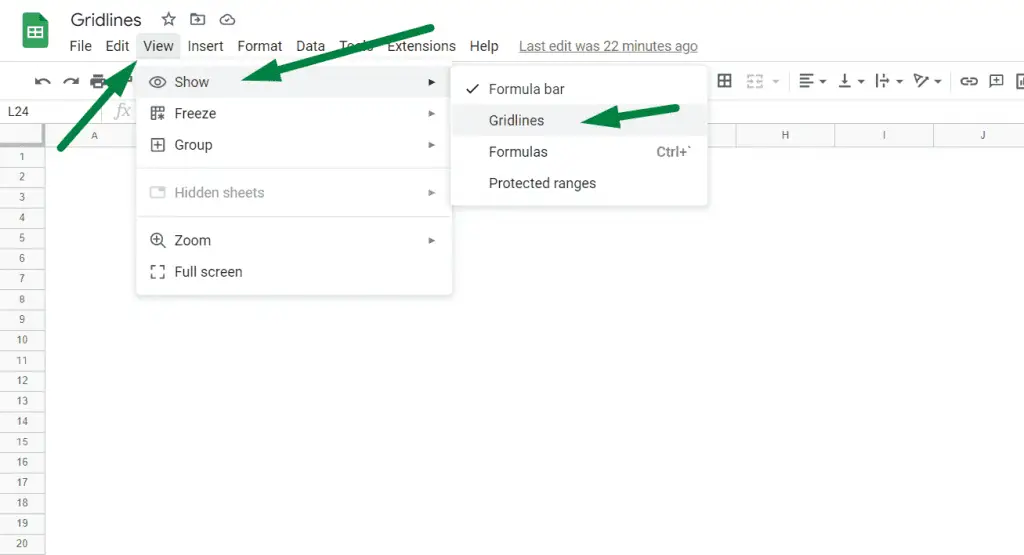
By removing the gridlines, we can make Google Sheets white background.
We can only hide gridlines in only one worksheet at a time. There is no way we can remove gridlines from the whole worksheet in google Sheets, just like we can show or hide gridlines in excel.
So, we learned how to disappear gridlines in Google Sheets.
How to Remove Gridlines From Certain Cells in Google Sheets
If we don’t want to remove gridlines from the whole worksheet, we can hide them from specific rows/columns or cells.
We need to use the color or theme options to perform this method.
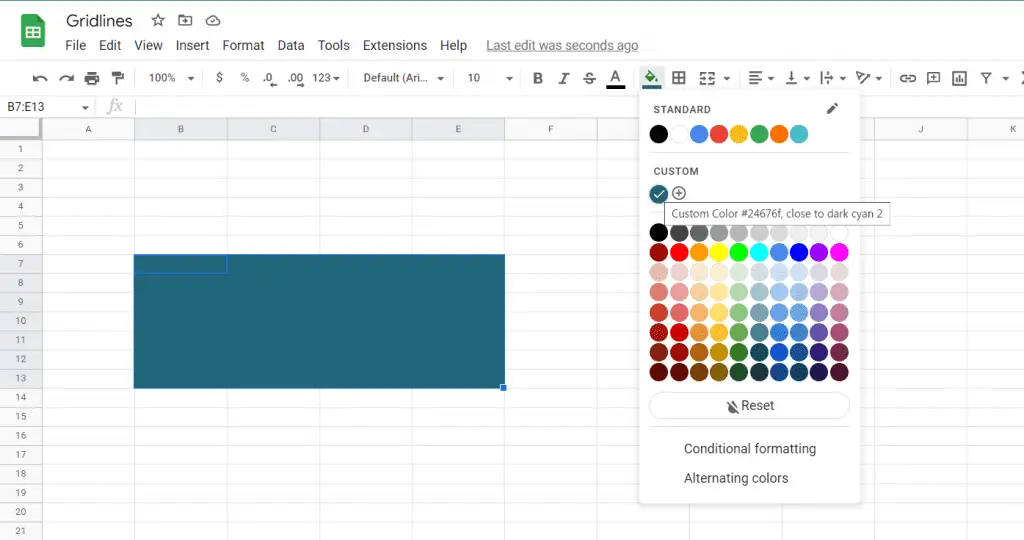
Select the columns or rows or particular cells where you want to hide the gridlines. Then, click on the bucket option with all the colors. Choose your preferred color option to hide or remove the gridlines.
In the color tab, you will also find the ‘Conditional Formatting’ and ‘Alternating Colors’ option.
How to Remove Gridlines in Google Sheets Graph
When we create a graph, google sheet automatically shows vertical axes in the chart. Sometimes we might want to see the graphs without the gridlines.
Now, let’s see how we can remove gridlines in google sheets graphs.
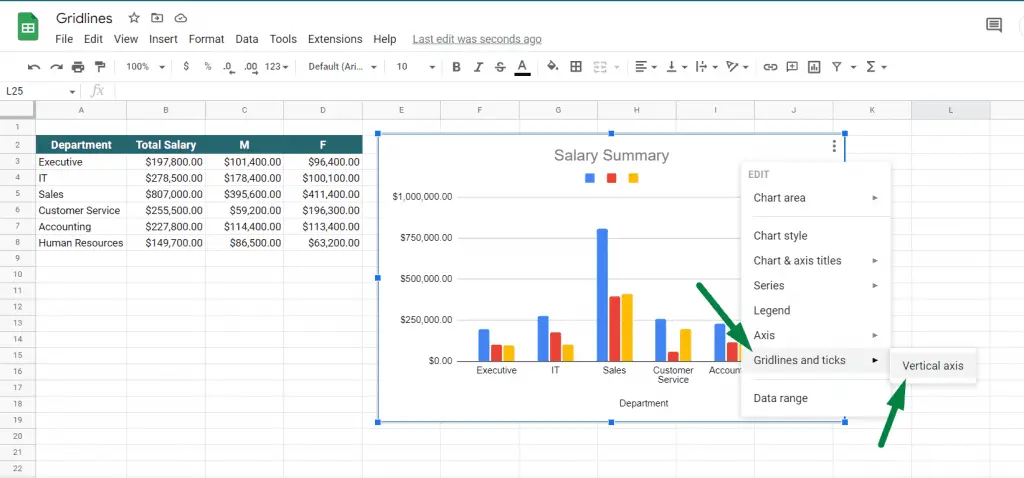
Double left-click on the mouse. Or right-click on the graph from where you want to remove the gridlines. It will open a tab like this. Click on the ‘Gridlines and Ticks’ option, then the ‘Vertical Axis’ option.
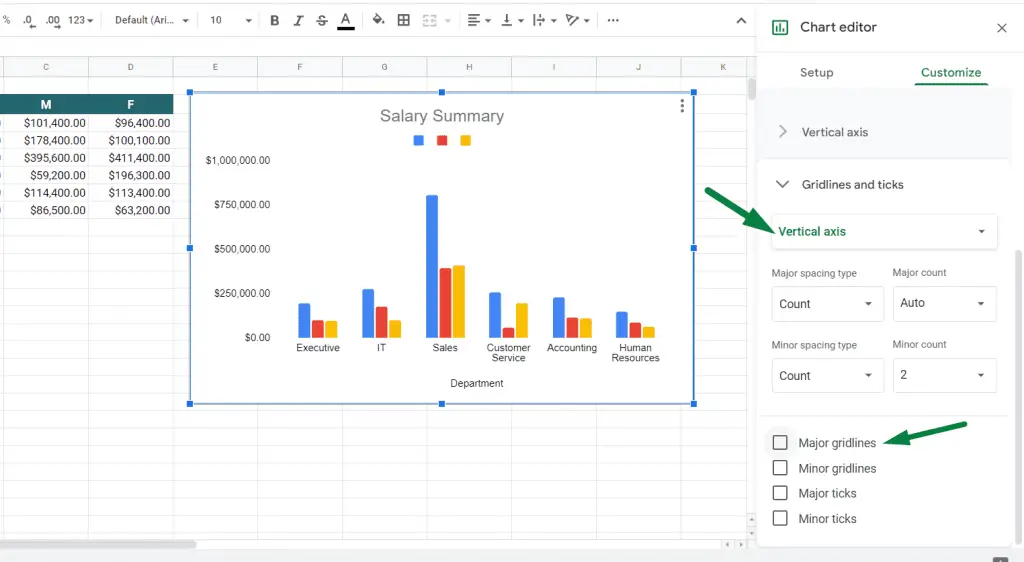
It will open a side tab shown named ‘Chart Editor.’ Under the ‘Customize’ option, click on the ‘Vertical Axis.’ You will find a tick mark in the ‘Major gridlines’ option. Unmark or untick that.
It will remove gridlines from that graph.
How to Remove Gridlines in Google Sheets Mobile
Do you know you can hide gridlines in the google sheets app too? In Android, there is also a google Sheets app from where you can remove gridlines.
Open the google sheet android app or google sheets on iPad. Go to the sheet from where you want to remove the gridlines.
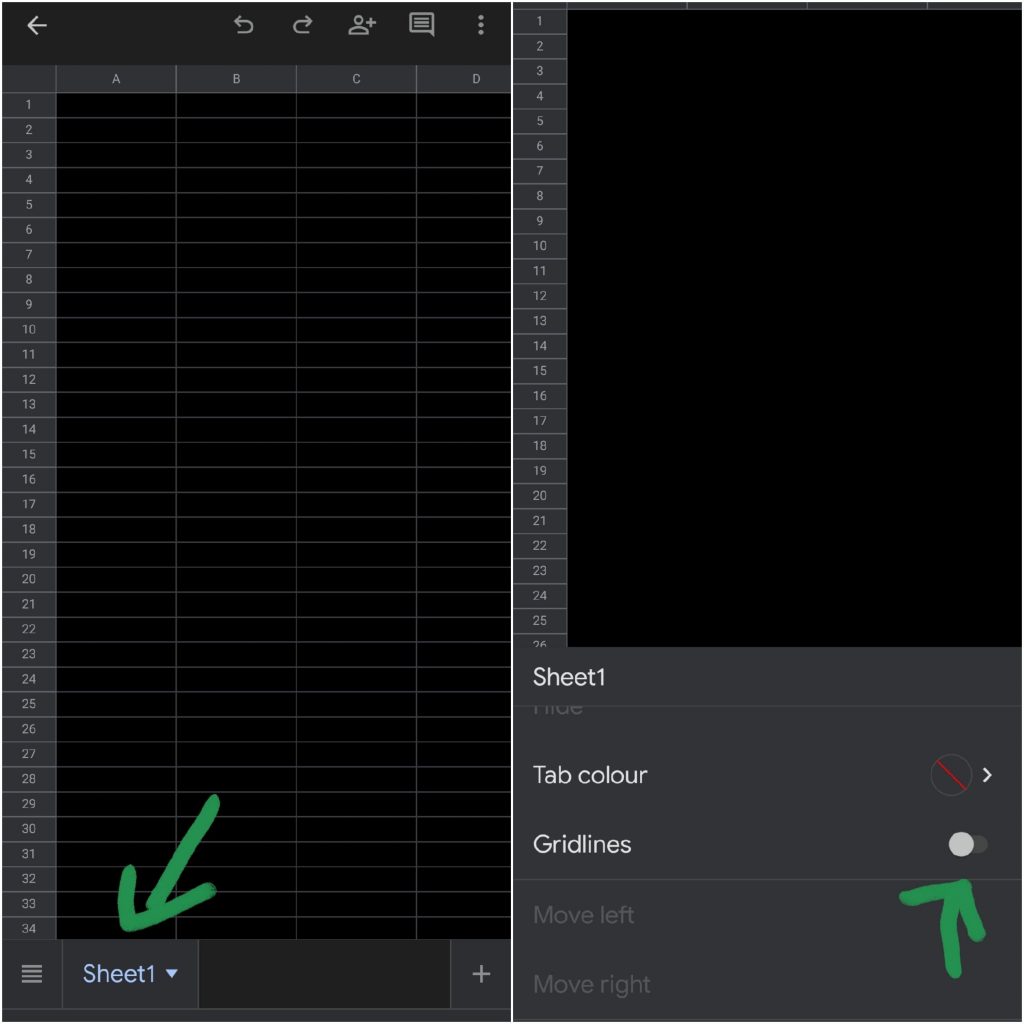
Click on the sheet. That will open a small tab at the bottom. Switch off or turn off the ‘Gridlines’ option from there. It will remove the gridlines from that particular sheet.
Summary
Hide gridlines in Google Sheets from the whole worksheet (For one worksheet at a time): Click on the ‘View’ ribbon > Move your mouse cursor to the ‘Show’ option > Unmark or Untick the “Gridlines” option.
How to remove gridlines from certain cells in google sheets: Select specific rows/columns/cells > Click on the color option > Choose your preferred color.
How to remove gridlines in google sheets graph: Double left-click on the graph or Right-click on the chart > Click on the ‘Gridlines and Ticks’ option > Then the ‘Vertical Axis’ option > Unmark the ‘Major gridlines’ option.
How to remove gridlines in google sheets mobile or android app or iPad: Go to the sheet > Click on the sheet name > Turn off the ‘Gridlines’ option to remove the gridlines.
Conclusion
As we can see, we can easily remove or hide gridlines from the whole google sheet or specific rows or cells. Even we can do it from our android phones.
We hope we have helped you with the information and solved your problem. Let us know if you have any questions regarding gridlines.

Hi! I’m Ahsanul Haque, a graduate student majoring in marketing at Bangladesh University of Professionals. And I’m here to share what I learned about analytics tools and learn from you.