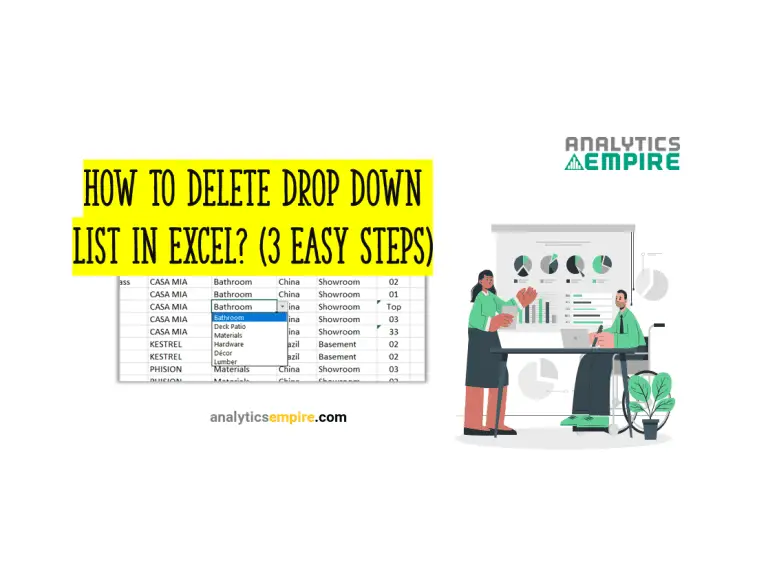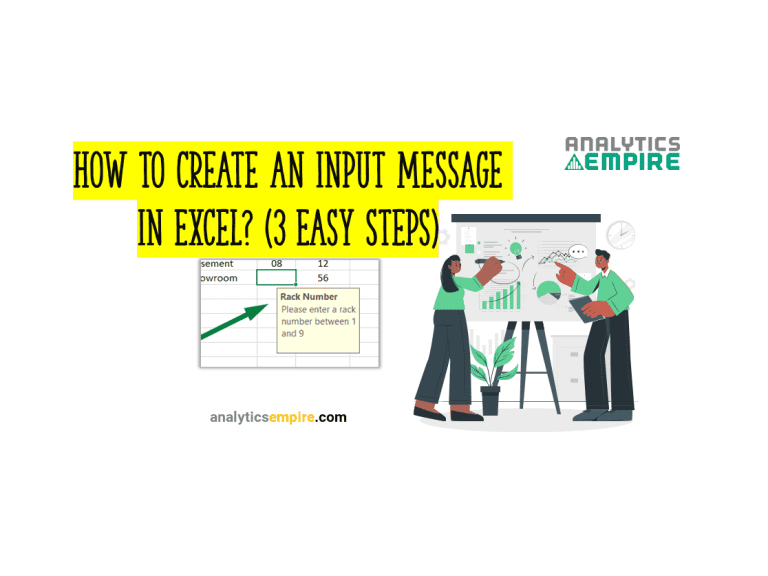How to delete Formatting in Excel
To delete formatting in Excel, select the data range. If your data range is the whole sheet, select any blank cell and press “Ctrl + A.” Go to the “Home” ribbon, then click on the “Clear” menu under the “Editing” section. Select the “Clear Formats.” Or, after selecting the data range, press “Alt + H + E + F.”
How to delete Formatting in Excel (Step by Step)
Let’s take a look at our worksheet first.
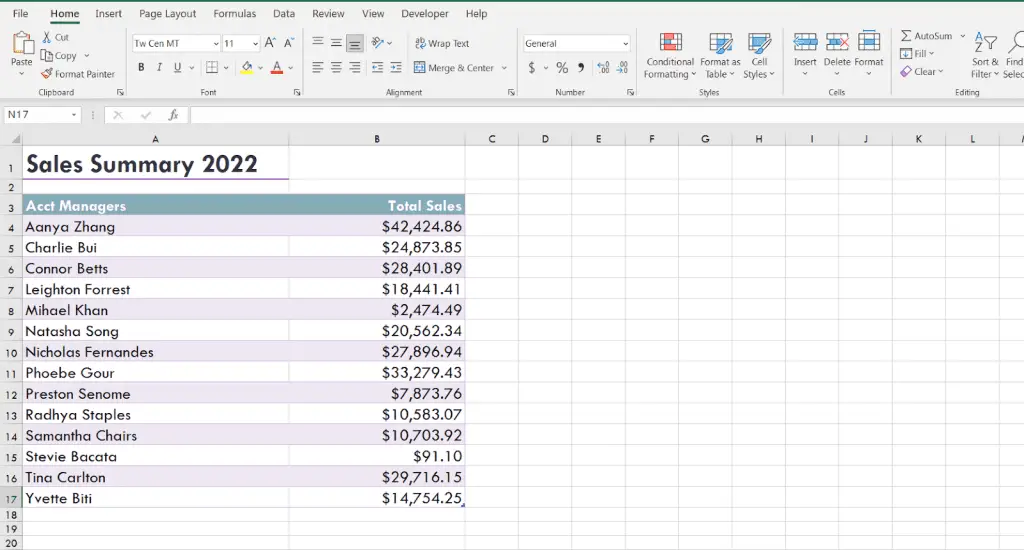
Here, as we can see, our data range contains certain styles or formatting. Now, we want to delete the formatting from these ranges.
So, our first step is to select the data range or the range you want to delete the formatting.
If you want to delete formatting from the whole sheet, you need to select the whole worksheet.
Select any blank cell for the worksheet, then press “Ctrl + A.”
Or, if you select any cell that contains data, press “Ctrl + A + A + A” to select the whole worksheet.
Go to the “Home” ribbon. You will find a ” Clear ” option under the “Editing” section.
Click on the drop-down menu.
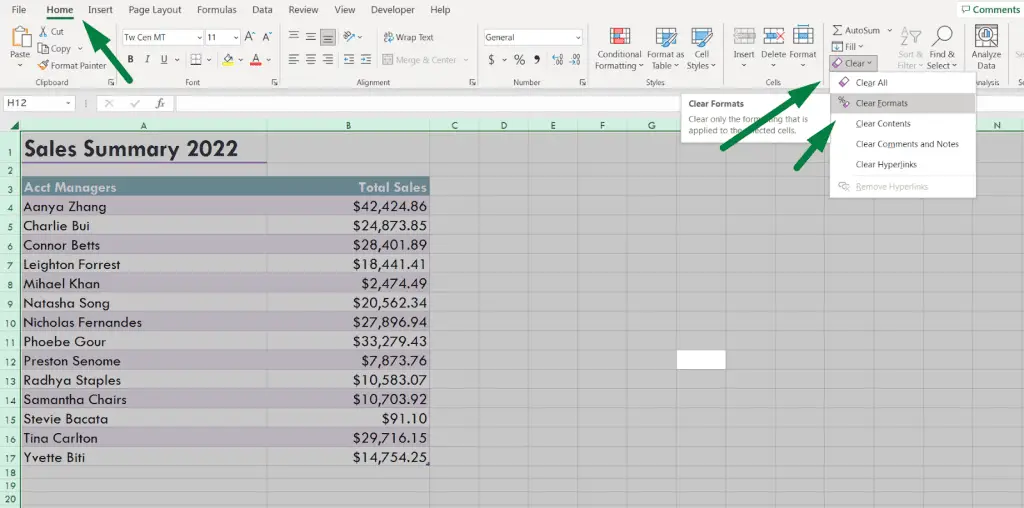
Select the “Clear Formats” option from there.
After selecting that option, excel will remove all the formatting from the sheet.
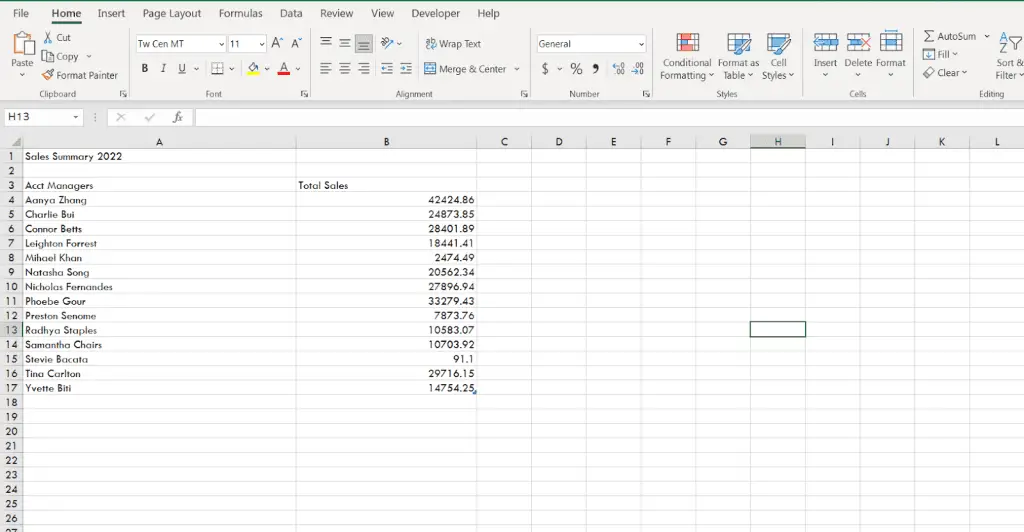
As you can see, excel removed all the formatting from there. That was easy, right?
We also have other options to delete.
- Clear All: This option lets you clear everything in the selected data range.
- Clear Contents: This will only clear the contents in those selected cells, not the formatting.
- Clear Comments and Notes: With this option, you can only clear the comments and notes in the selected cells.
- Clear Hyperlinks: This will only remove the hyperlinks in the selected data range.
We can do this similarly with a shortcut or a hotkey.
How to delete Formatting in Excel (Shortcut)
In this section, we will learn how to delete formatting in Excel using a shortcut.
- Select the data range as usual. Select any blank cell and then press “Ctrl + A”. if you select any cell containing data, press “Ctrl + A + A + A” to select the whole worksheet.
- Then press “Alt + H + E + F”.
That’s it.
How to delete conditional formatting in Excel (Step by Step)
Sometimes, we might need to delete conditional formatting in Excel as well. How can we do that?
Select the data range or the range you want to delete the conditional formatting. Selecting the whole data range or sheet to delete conditional formatting from the whole sheet is unnecessary.
Then go to the “Home” ribbon. You will find an option named “Conditional Formatting” under the “Styles” section.
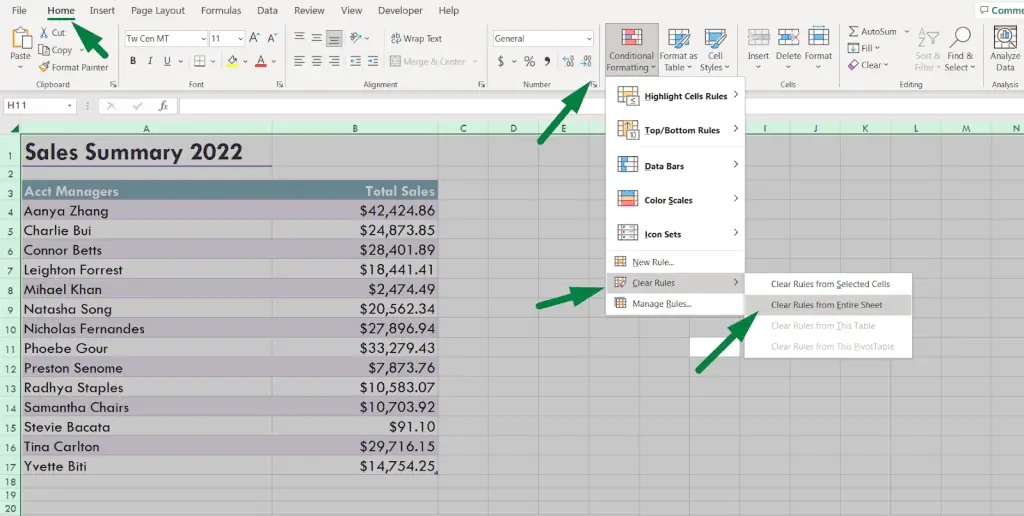
Click on the drop-down menu. There, you will see an extended range of options. Go to the “Clear Rules”.
Then, if you want to delete conditional formatting only from the selected cells, choose “Clear Rules From Selected Cells.” But if you want to delete conditional formatting from the whole sheet, select “Clear Rules From Entire Sheet.”
But you can also use a shortcut.
- Select the data range if you want to delete conditional formatting only from the selected cells. Then press “Alt + H + L + C + S.”
- But if you want to delete conditional formatting from the whole sheet, press “Alt + H + L + C + E.”
FAQs
What Is the shortcut to remove all formatting in Excel?
The shortcut to remove all formatting in Excel is “Alt + H + E + F”.
How do I remove formatting but keep values?
Select the data range if you want to remove formatting but keep values. Then press “Alt + H + E + F.” Or go to the “Home” ribbon > Select “Clear” menu under the “Editing” section > Select the “Clear Formats.”
Or copy the data, right-click> Under the “Paste Options”, select the “Values(V) options. It will remove the formulas but will keep the values.
How to remove the format as a table in Excel?
Select any cell of that table > Press “Alt + JT + G” and then click Yes. Or go to the “Table Design” ribbon > Select the “Convert to Range” under the “Tools” section and click Yes.
Summary
To summarize the whole article, we can delete formatting in Excel with a few clicks.
- Select any blank cell to select the whole worksheet, then press “Ctrl + A.”
- Or, if you select any cell that contains data, press “Ctrl + A + A + A” to select the whole worksheet.
- Go to the “Home” ribbon.
- You will find an option named “Clear” under the “Editing” section.
- Click on the drop-down menu.
- Select the “Clear Formats” option from there.
Or use a shortcut.
- After selecting the data, press “Alt + H + E + F.”

Hi! I’m Ahsanul Haque, a graduate student majoring in marketing at Bangladesh University of Professionals. And I’m here to share what I learned about analytics tools and learn from you.