How to See the Formulas in Excel [With Shortcut]
You can see the formulas in Excel using Ctrl + ` (Backtick) key, formula bar, or from the formula ribbon.
Sometimes there is a big worksheet and lots of formulas. And you’re struggling to see all the formulas all at once. You already might know that when you click on a formula, you can only see that cell’s formula in the formula bar.
But what about displaying multiple or all formulas on the worksheet? In that case, how to view the formulas in Excel?
You can show formulas in Excel in three ways,
1) from the formula bar.
2) from the formulas ribbon
3) and you can use a shortcut
I’ll go through all these and let you know how to use them effectively and efficiently.
How to Display Formulas in Excel [3 Ways]
Now, you can see the formulas only on one cell, a few or multiple cells, all the cells in the worksheet, and various worksheets.
I will start with the obvious.
Way #1: Using the Formula Bar
When you click any cell which contains a formula, you can see it in the formula bar.
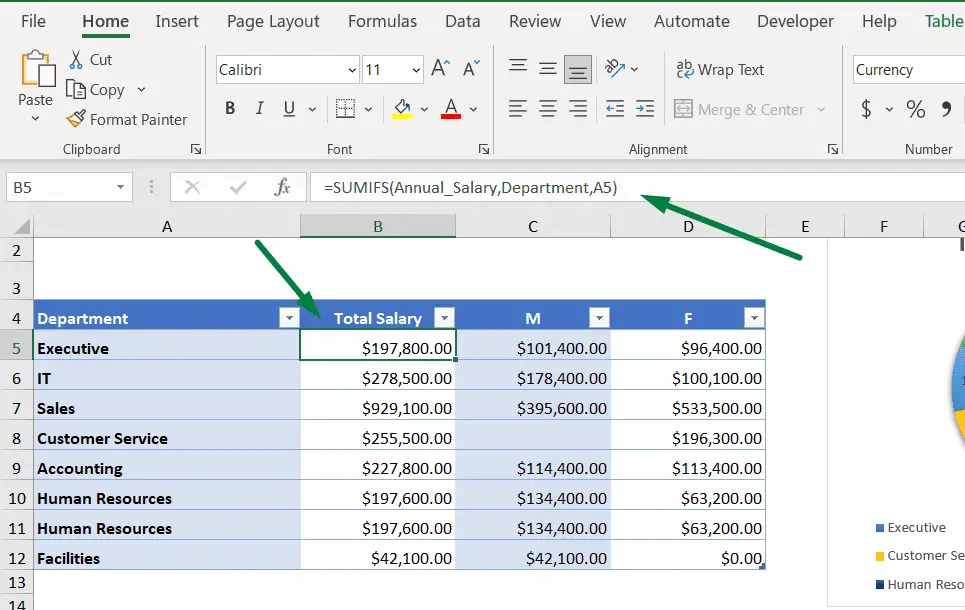
For example, in the picture above, when I selected a cell, the formula in that cell is showing on the formula bar.
But that’s only on how to see the formula of a cell in excel, meaning only one cell. That brings us to our next solution.
Tips: Press the “F2” key to display and access the edit option in that selected cell.
Way #2: Show Formulas From the Formulas Ribbon
If you want to see all formulas in a particular worksheet, go to that Excel sheet.
Then, go to the “Formulas” ribbon > You will find “Show Formulas” in the “Formula Auditing” section, as shown in the picture below.
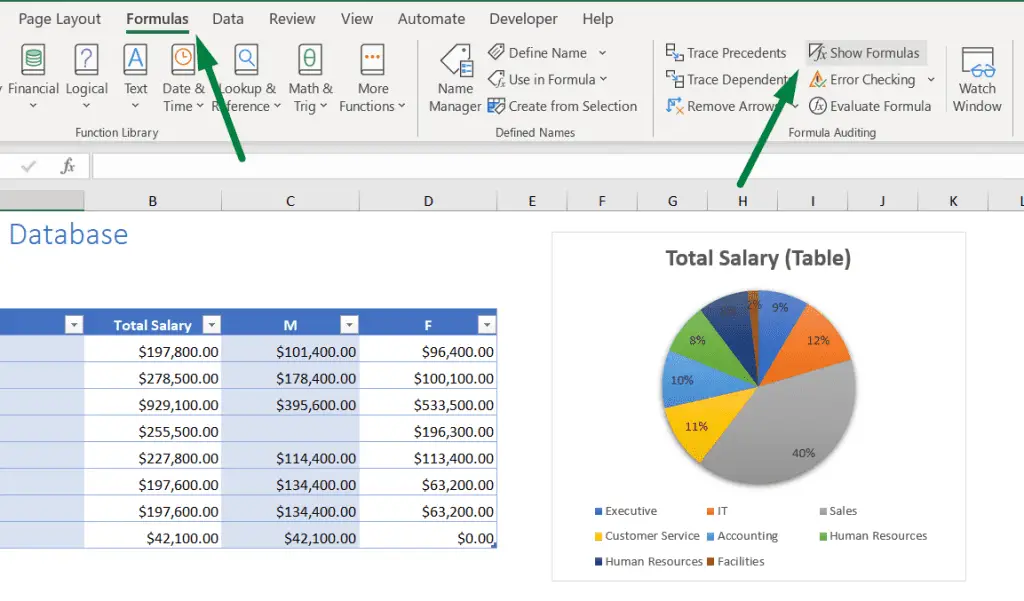
Click on the “Show Formulas” option.
Now, you can see all the formulas in that particular sheet like this.
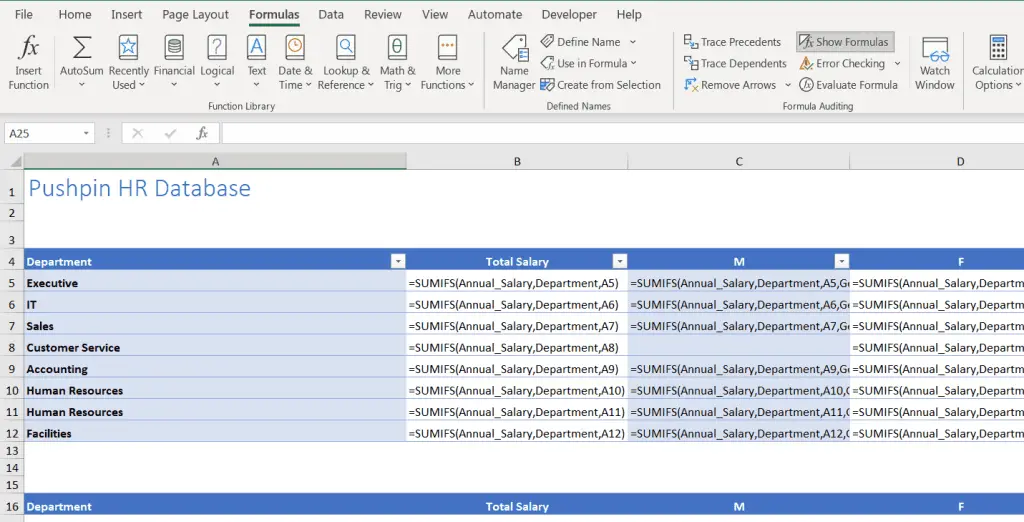
The “Show Formulas” option will be boxed-shaped when the option is on. But, when the work is done, you might want to hide all these. So, how to hide the formulas in Excel?
The answer is the same way you displayed it. Just click on the “Show Formulas” option again, and it will return to how it was before.
Tips: You can display formulas in multiple worksheets. Press the “Ctrl” key and select all the worksheets where you want to view the formulas and perform the same method.
Now, you can do the same thing using a shortcut too.
Way #3: Display Formulas Using a Shortcut
You can see the formulas in Excel using a simple shortcut, Ctrl + `(Called backtick or grave accent). The sign is at the top left corner under the “Esc” key.
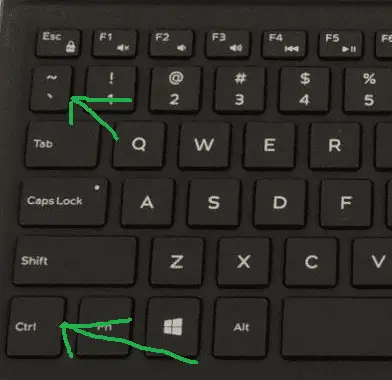
Shortcut Used
Show formulas in Excel shortcut key: Ctrl + ` (Backtick or grave accent)

Hi! I’m Ahsanul Haque, a graduate student majoring in marketing at Bangladesh University of Professionals. And I’m here to share what I learned about analytics tools and learn from you.
